Revision History
To get started, click the ACRedit Plus icon on https://sso.acr.org where you will be prompted to enroll in at least one of the 4 factors provided.
Click ‘Setup’ under Google Authentication. 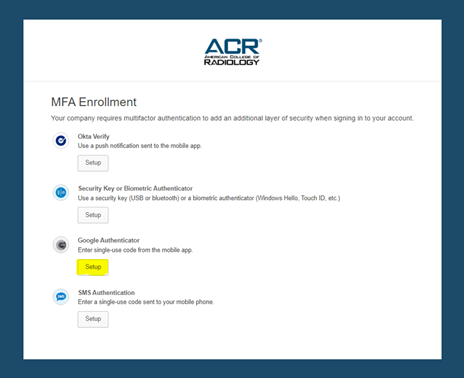
Select your device type. On your mobile device, download the Google Authenticator app from either the App Store or Google Play Store. 
Open the Google Authenticator app on your mobile device and select ‘Begin Setup’ and ‘Scan Barcode’. If prompted, allow the Google Authenticator app to use the camera on your mobile device. 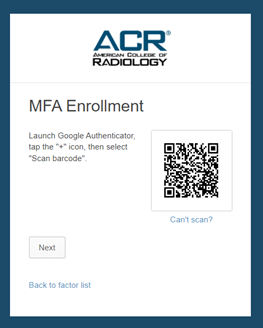
Use your camera to scan the barcode displayed on the screen of your computer. You should immediately see a six-digit code on your mobile device. 
Click ‘Next’ on the screen of your computer and enter the six-digit code displayed in the Google Authenticator app. Select ‘Verify’. 
Your account is now enrolled in Google Authenticator. You may optionally enroll in additional factors (recommended) or click 'Finish'.
Revision History for this Article | ||
Date | Section | Description of Revision(s) |
11-19-2021 | All | Article created |
 | Previous: MFA Enrollment and Use of SMS Authentication | Next: Using Security Key or Biometric Authenticator |  |
