Revision History
To get started, click the ACRedit Plus icon on https://sso.acr.org where you will be prompted to enroll in at least one of the 4 factors provided. Click ‘Setup’ under ‘Security Key or Biometric Authenticator.'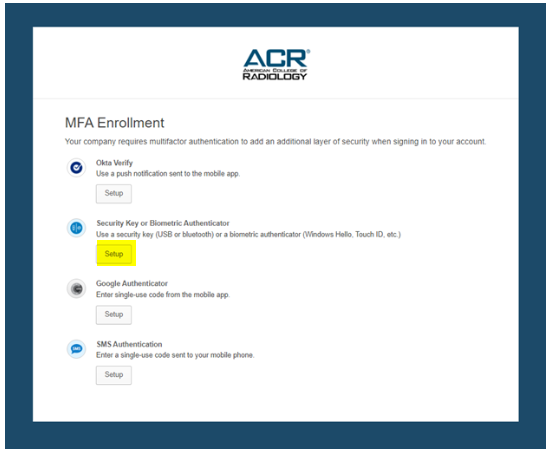
Note: ‘Security Key or Biometric Key’ should only be used if you have a bring‐your‐own‐authenticator including the following:
Security keys such as YubiKeys or Google Titan
Biometric authenticators such as Windows Hello or Apple Touch ID
Enrollment instructions vary depending on the device you may have, so simply select click ‘Enroll’ and follow the on‐screen prompts for browser or OS instructions.

Revision History for this Article | ||
Date | Section | Description of Revision(s) |
11-19-2021 | All | Article created |
 | Previous: Enrolling in Google Authenticator | Next: How to Reset a Forgotten Password |  |
