Revision History
The quickest way to enroll in Multifactor Authentication (MFA) is to login to an application that requires MFA, like ACRedit Plus.
Upon clicking the ACRedit Plus icon on https://sso.acr.org, you will be prompted to enroll in one (or all) of the 4 factors provided. 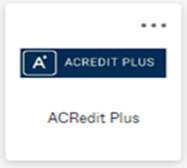
Next to Okta Verify, click Setup. 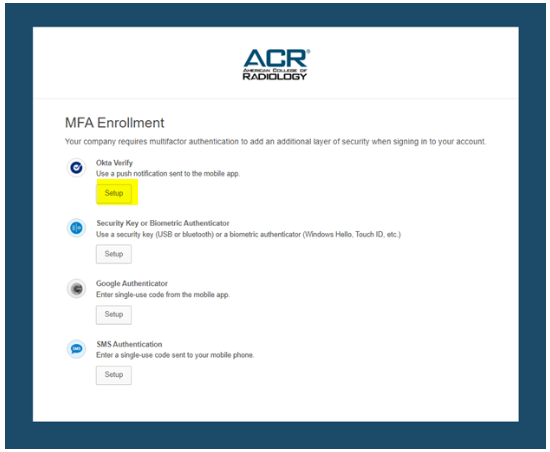
Select your device type. On your mobile device, download the Okta Verify app from either the App Store or Google Play Store and click Next. 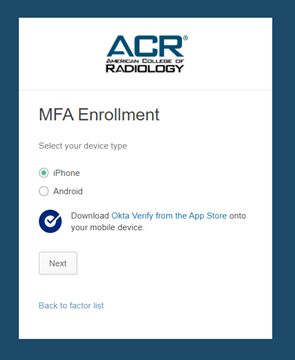
Open the app from your mobile device and scan the barcode displayed on the screen of your browser (note- please do not scan the barcode on this Word document, this is just an example. You will have a unique bar code displayed on your browser, for your account). 
Once scanned, your account is now enrolled in Okta Verify. You may optionally enroll in additional factors (recommended) or click 'Finish'. On the next screen, you will be prompted for Multifactor. To send this as a push notification to your mobile device, check the ‘Send push automatically’ box. If you would only like to be prompted for multifactor every 30 days when accessing this application, check the ‘Do not challenge me on this device for the next 30 days’ box. Once complete, click ‘Send Push’ and approve the push notification sent to your mobile device. 
Revision History for this Article | ||
Date | Section | Description of Revision(s) |
11-19-2021 | All | Article created |
 | Previous: Multifactor Authentication Enrollment Instructions | Next: MFA Enrollment and Use of SMS Authentication |  |
