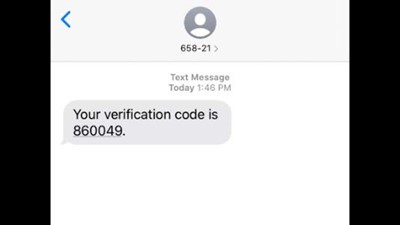Revision History
MFA Enrollment Using SMS Authentication
To get started, click the ACRedit Plus icon on https://sso.acr.org where you will be prompted to enroll in at least one of the 4 factors provided. To select SMS, Click ‘Setup’ under SMS Authentication.
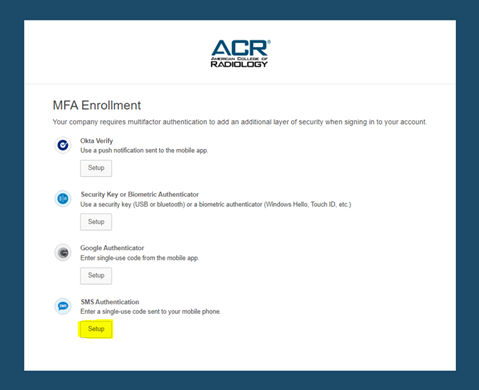
Select the country where your phone is registered. Next, type in your mobile phone number and click ‘Send Code’.

On the mobile device of the phone number you entered, you will receive an SMS message containing your enrollment code. Enter this code in the ‘Enter Code’ field on your screen.

Your device is now enrolled in SMS authentication. You may optionally enroll in additional factors (recommended) or click finish. 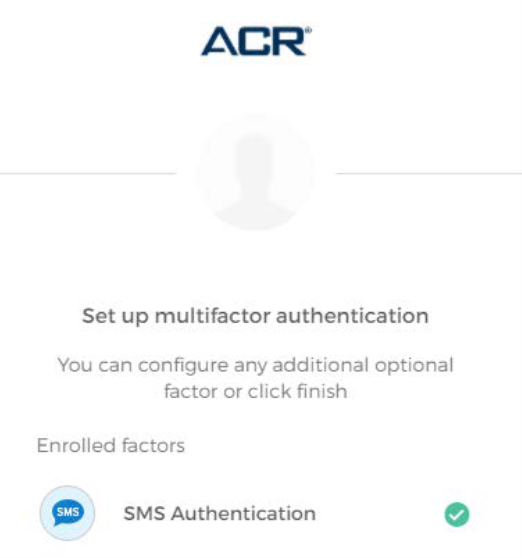
Using SMS Authentication
The next time you are prompted for SMS Authentication, your phone number should be recognized and will display the last 4 digits. Click ‘Send Code’ to receive a new code.
Type your new code into the Enter Code field and click ‘Verify’.
You have successfully passed an SMS Authentication prompt and should be logged into the application.
Revision History for this Article | ||
Date | Section | Description of Revision(s) |
11-19-2021 | All | Article created |
 | Previous: Enrolling in Okta Verify | Next: Enrolling in Google Authenticator |  |